Before anything else, please try to open the IDC/Games Launcher as Admin by right-clicking the IDCLauncher.exe file and choosing this option on the menu:
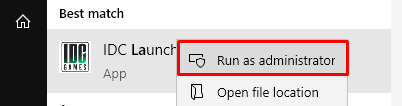
If you're still having problems, please follow this steps:
STEP 1: Uninstall the IDC Launcher software using Windows Control Panel.
STEP 2: Delete Remaining Files and Folders of the Program
Even though you have uninstalled the software using Control Panel, some files of this program might still remain in a few system folders.
To delete these leftovers, you'll need check following folders:
%programfiles%
%programfiles(x86)%
%appdata%
- You just need to type the above mentioned text in RUN or Start Menu search box and press Enter. It'll open the folders directly.
If you find any folder with the name of the IDCGames which you uninstalled using 1'st step, delete it.
64-bit system users will also need to check "C:\Program Files (x86)" folder. Here we assume your Windows is installed in C: drive. If you installed Windows in any other drive, replace C: with that drive letter.
STEP 3: At last you can also empty Temp folder which contains temporary files and cleaning this folder is absolutely safe.
To empty Temp folder, type following one by one in RUN or Start Menu search box and press Enter:
%temp%
temp
It'll open Temp folders. You can empty them. If Windows shows errors while deleting a few files, leave them. These files might be used by some running software or Windows services.
STEP 4: IDC Games Launcher instalation:
>> Click Here << to download the last version of IDC Games Launcher
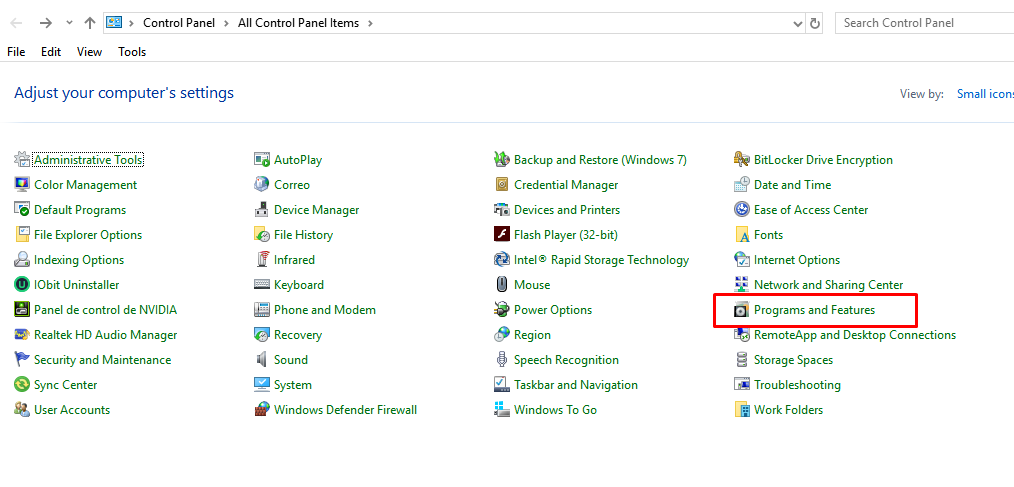
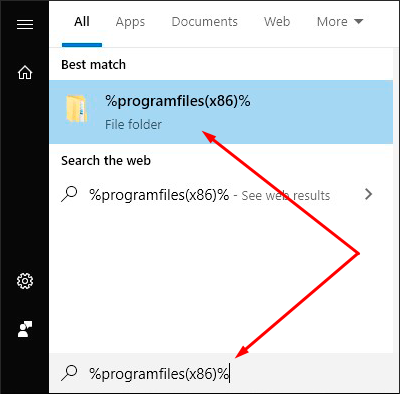
IDC/Games
Comments